Managing Field Aliasing
It is possible to manage existing schemas as well as existing field mappings. For example, you can delete and edit schemas and field mappings, create new field alias mappings, change scope of schema, rename vendor field names and make changes to conditions.
From your avatar icon go to → under Field aliasing on the left navigation panel click (see Figure 96, “Select field aliasing option”).
On the
Schemas and field aliasingpage, select the Configure schemas and field aliasing tab and click an existing schema to perform these operations:deletes the schema.
allows renaming the schema or the existing fields, as well as adding new fields to the schema.
creates new field alias mappings associated with the schema.
allows selecting the scope of your schema.
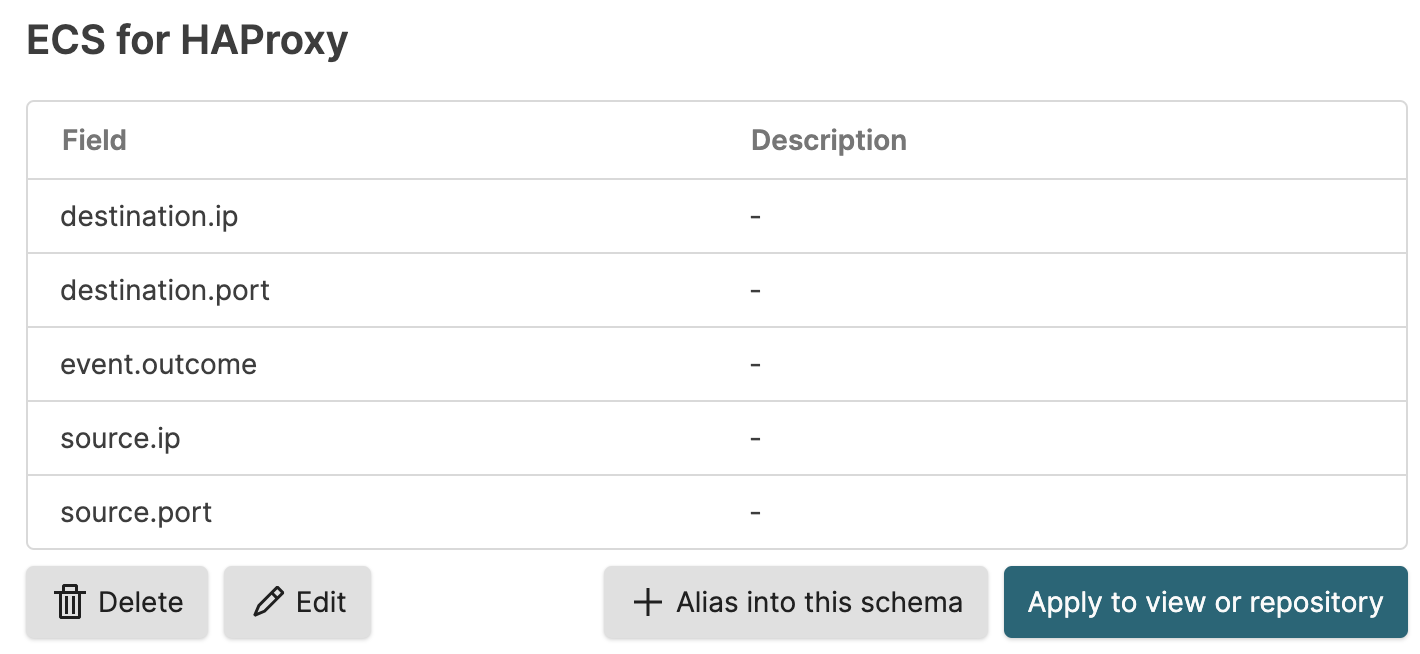
Figure 104. Manage an Existing Schema
Select a specific mapping under a schema to perform these actions:
deletes the mapping from the schema it belongs to.
allows you to:
Rename the mapping.
Rename the vendor field names associated with the schema fields.
Edit the existing conditions/set a different condition to take effect in the mapping.
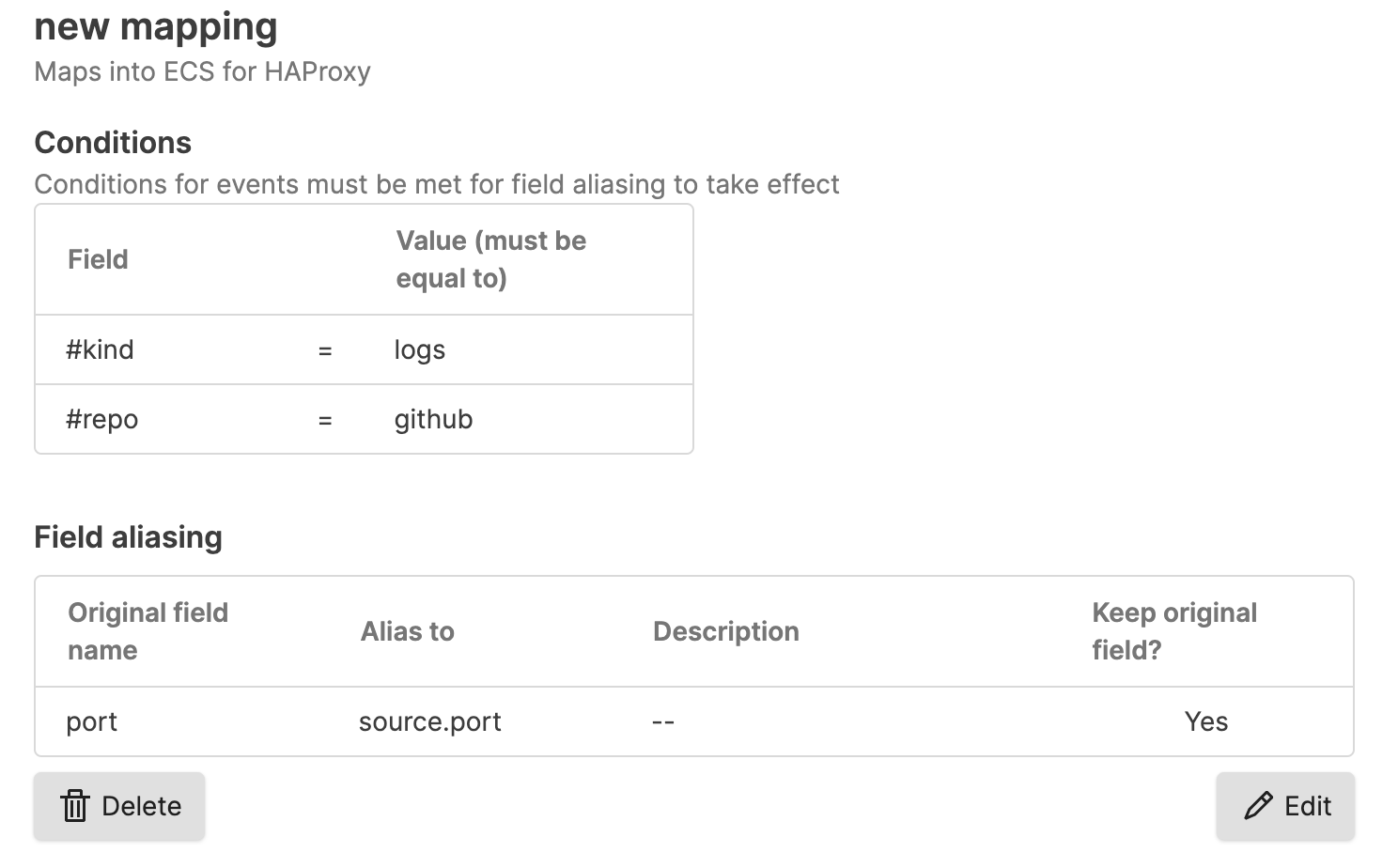
Figure 105. Manage an Existing Field Mapping