Writing New Queries
The Query editor is fully editable and you can enter single-line and multiple-line queries. For a comprehensive list of LogScale's query functions with descriptions, see Query Functions.
To write a new query in LogScale:
Go to menu and click on the repository or view in which you want to search.
From the
Searchpage, enter one or more search terms in the Query editor, then press Enter or click .If needed, adjust the size of the Query editor by dragging manually or clicking the small arrows to make it fit the query.
Here is an example of very simple search with just one value:
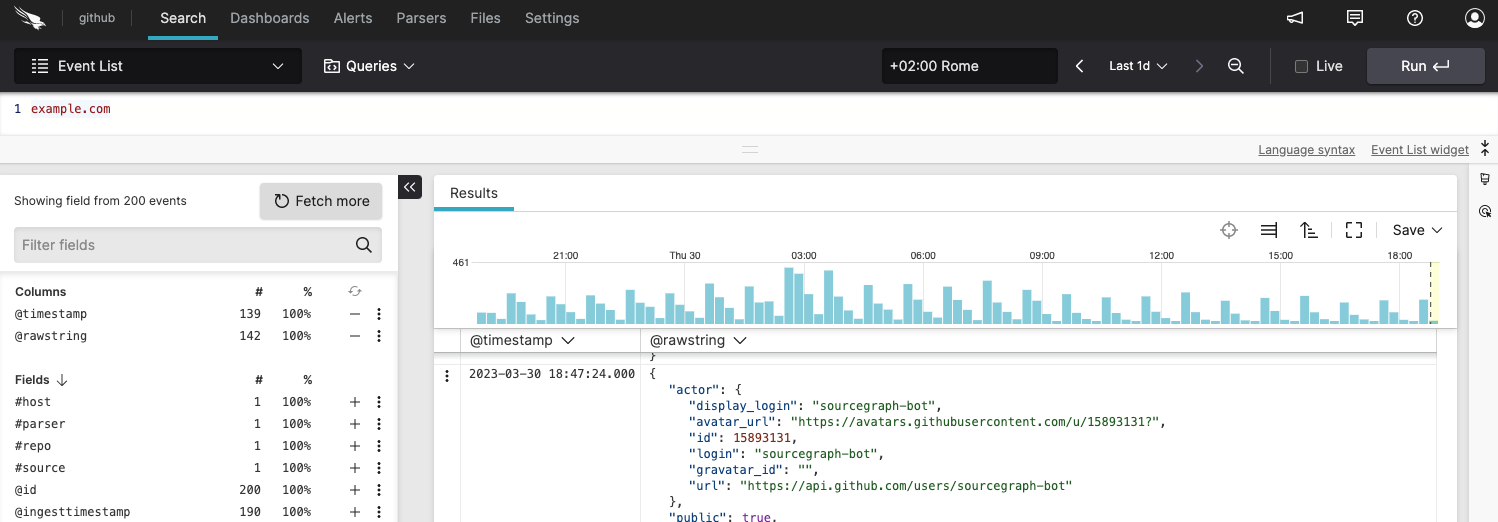 |
Figure 105. One-Value Search
The Query editor contains your query, and the search result appears in the Event list panel, under the Results tab.
In the example, filtering is made by selecting only events that contain
the text example.com anywhere in their
log message.
This is essentially the same as using grep on the Unix command-line, except with LogScale UI you can do it across all the logs, and from all servers and services at once.
Taking this example a little further, when adding a second search term
to display only results for
proxyRequest, the results are filtered
further:
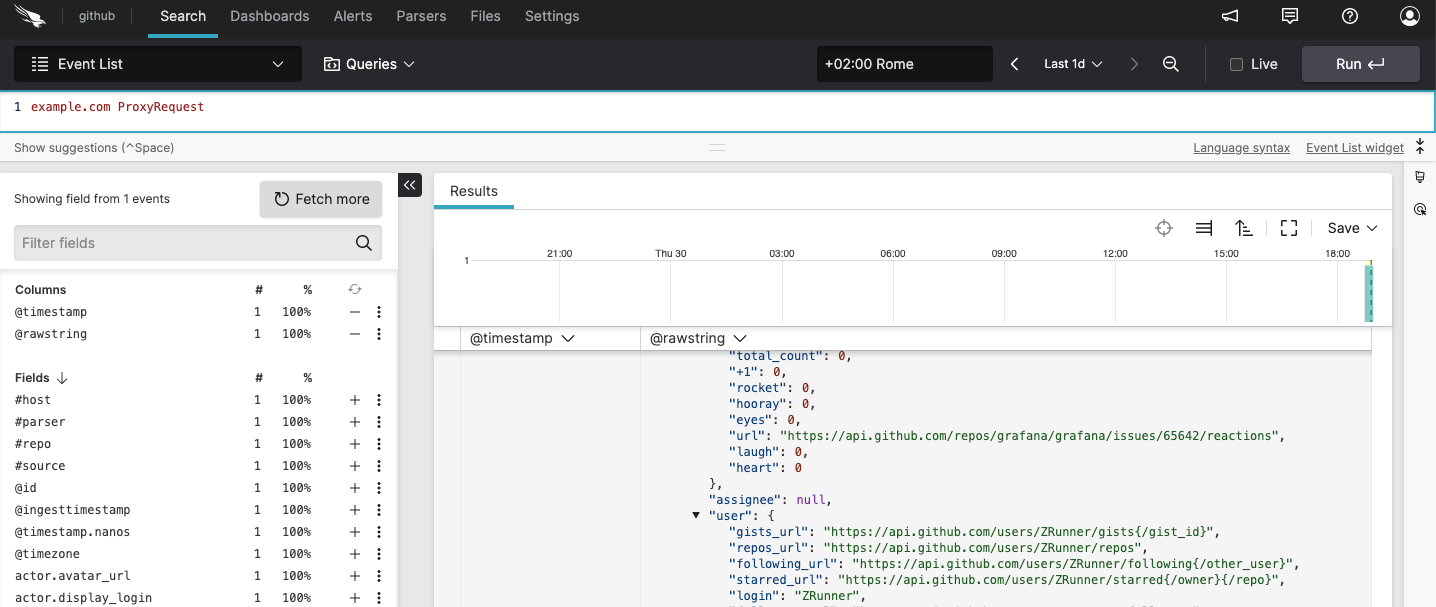 |
Figure 106. Two-Value Search
For much more details on the possible operations you can perform with queries, see Common Queries.