Creating a Repository or View
Security Requirements and Controls
Change connections for a viewpermissionConnect a viewpermissionCreate repositorypermission
After you log in to LogScale, the opening screen will show you the complete list of available repositories and views under the Repository and Views tab:
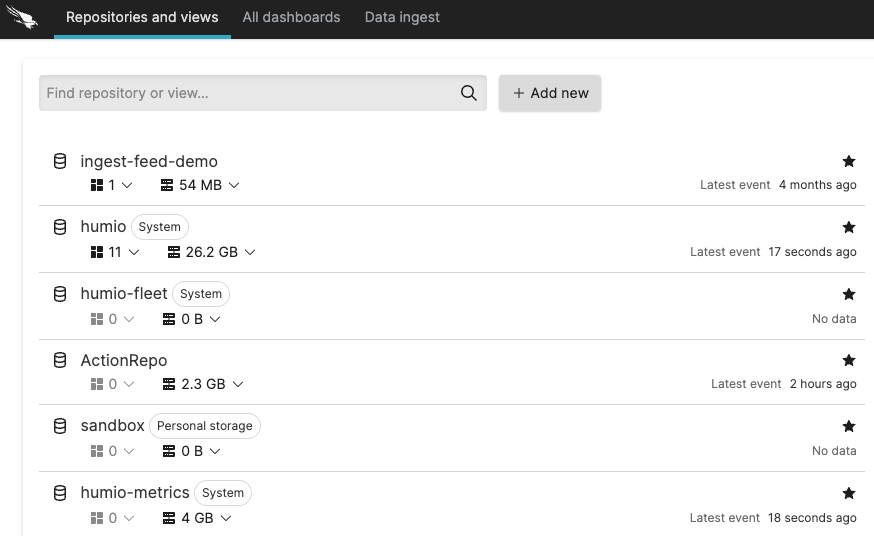 |
Figure 19. Available Repositories
Note
Organization owners and users need to have the necessary organization level permissions to be able to create a new repository or view.
Reserved Repository Names. The repository name cannot start with the names sandbox or humio.
To create a new repository or view:
Click the Repository and Views tab
Click and select one of the icons:
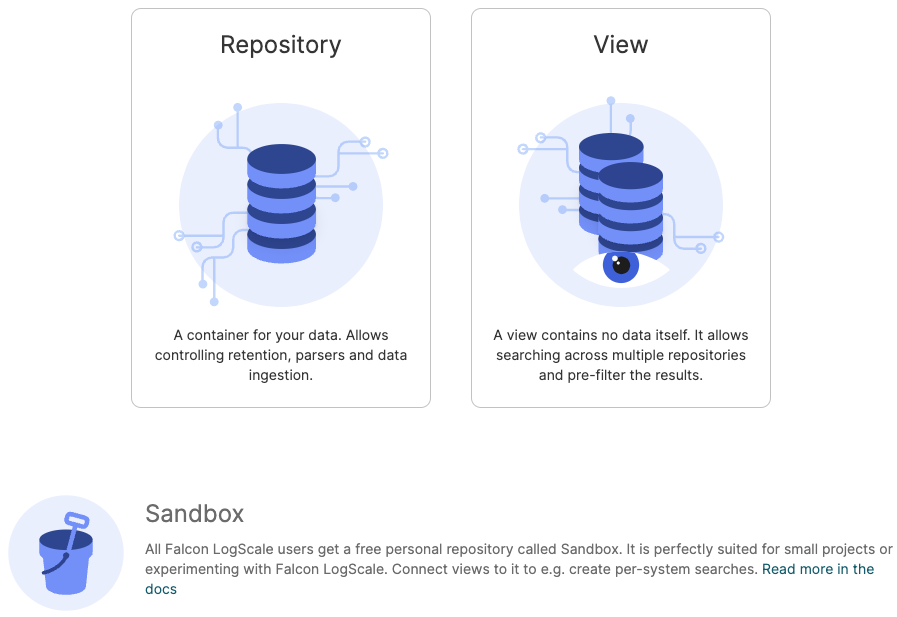
Figure 20. Selecting a Repository or View
Fill in the forms for creating a repository or a view (fields marked with an asterisk are required and must be filled in).
For a new repository:
Name
Description
Data Retention where you can specify ingest, storage and time limits for your new repository. Read more at Data Retention.
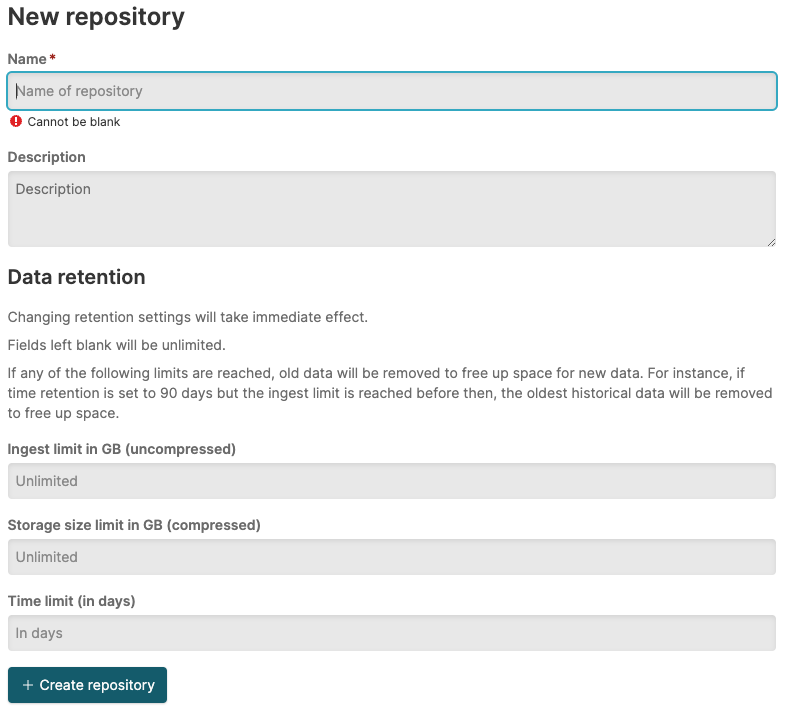
Figure 21. New Repository Form
For a new view:
Name
Description
Repository is the repository from which the view will be drawn or generated. Select one the available repository from the drop-down list.
When you choose a repository and enter a filter, another row is displayed for adding another repository and event filter. This allows you to pull data from multiple repositories.
Event filter: use this field to set a filter query for how you want data filtered, for example you can limit the search to a subset of data. The filter query is applied as a prefix to searches in the associated repository, read Query Filters for more information on the filter operators' syntax that can be used when creating a view. Filtering Query Functions cannot be entered in the Event filter field.
To retrieve all the events in a repository, use the * wildcard.
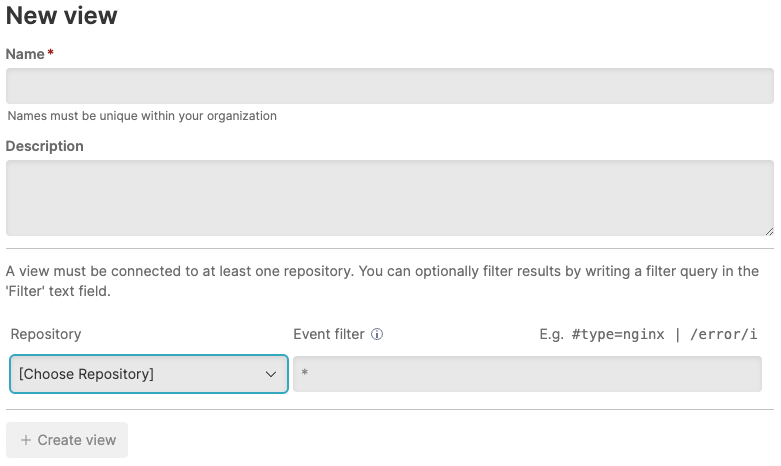
Figure 22. New View Form
You can't use views to view details from other views — only from repositories. Therefore, you can't link multiple views.
For configuring repositories or views and ingest data to LogScale to be stored in a repository, see Repository and View Settings.